Log new sales leads, add new contacts, create appointments and tasks
How Action Saleswah CRM makes GMail Inbox Management easy
Link your Gmail inbox to Saleswah CRM
Free for 15 days. No credit card needed.
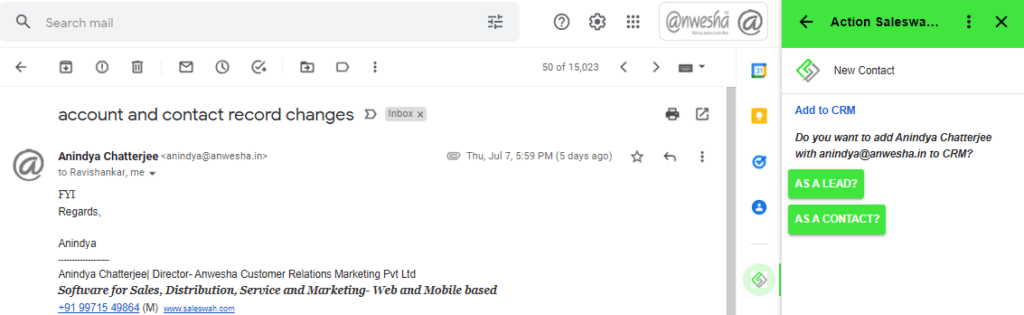
Gmail inbox management using Action Saleswah CRM Addon
How to use the Action Saleswah CRM for Gmail Inbox Management
The basic ideas behind the addon:
- Actively manage the email inbox. As you go through the tens (or hundreds) of emails that come in, you can do one of many things:
- Mark the sender a sales lead in the CRM.
- Mark the sender as a contact worth saving in the CRM for future follow up.
- Create an appointment request- in person or online
- Create a reminder (Task) and log in the CRM.
- Get on top of your communication to sales contacts. Remember your emails to the contacts show up against each contact record. And now with your email inbox being actively managed, you will have less chances of faltering on action or follow ups.
Sales CRM> GMail Inbox Management
4 uses of GMail Inbox Management
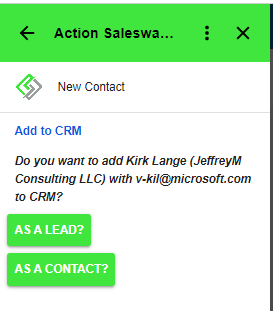
Gmail Inbox Management: create a sales lead from email
You get a tonne of emails everyday. A few could be from new contacts and may be enquiries:
- Select the email in your Gmail inbox
- Click on “Create a lead” in the Action Saleswah CRM pop-up to the right.
- Fill up the details.
- That’s it! A new lead will be created in Saleswah CRM. And, will be assigned to someone and he will be notified.
Free for 15 days. No credit card needed.

Gmail Inbox Management: create a new sales contact from email
You get a tonne of emails everyday. A few could be from new contacts and may be enquiries:
- Select the email in your Gmail inbox
- Click on “Add as a contact” in the Action Saleswah CRM pop-up to the right.
- Fill up the details.
- That’s it! A new contact will be created in Saleswah CRM. And, will be assigned to someone and he will be notified.
Free for 15 days. No credit card needed.
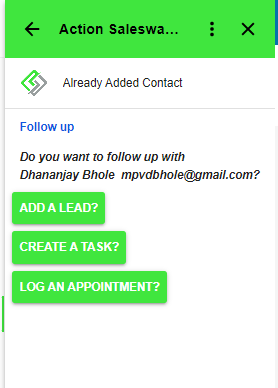
Gmail Inbox Management: create a Task or appointment and log into CRM
If the Contact record is already existing in the CRM, then you get a couple of more choices.
Create a Task to follow up.
Set up an appointment.
- Select the email in your Gmail inbox. Notice the choices in the Add-in pop-up.
- Click on “Create a Task” in the Action Saleswah CRM pop-up to the right.
- Fill up the details.
- That’s it! A new Task will be created in Saleswah CRM. And, will be assigned to someone and he will be notified.
- OR
- “Log an appointment”, similar form to fill up and an appointment will be created in CRM and the sender of the email will be notified on email as well!
Free for 15 days. No credit card needed.
Finally, stay notified from the CRM for your pending actions
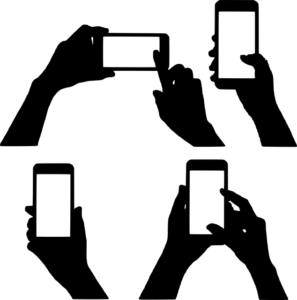
Customized notifications: the real benefit of linking your inbox to the Saleswah CRM
When you add a lead or a task or an appointment you need reminders to follow up on those, right?
You get them.
The person to who the lead or task is assigned or the user who has an appointment, will get repeated reminders from the CRM- through the mobile app, browser based notifications and even email.
This is a standard feature of the Saleswah CRM.
Nothings falls through the cracks.
- Select the email in your Gmail inbox
- Click on “Create a lead” in the Action Saleswah CRM pop-up to the right.
- Fill up the details.
- That’s it! A new lead will be created in Saleswah CRM. And, will be assigned to someone and he will be notified.
Free for 15 days. No credit card needed.
