What is a lead and what to do with it?
Understanding leads
A lead is a preliminary information about a possible interest in your product or service. To make any sense, a lead needs to have at a bare minimum, a name and contact number/ email for us to follow up.

Where do leads come from? How to add them
Leads can come from multiple sources: your website, someone calling in, a chance meeting at a public space, a marketing campaign- roadshow or tradeshow etc.
You could so far add a lead to Saleswah CRM
- one by one
- by uploading a list
In both these cases, the menu options are available under Sales to the left. While you can add as much information as you have, a name and contact information (email or phone) are mandatory.
2 New ways to add leads to Saleswah CRM
The new way is: directly from your email.
And, this works – whether your email provider is Google Workspace or Microsoft Office 365. No, it does not work with personal email domains like gmail.com or hotmail.com or with other mail providers.
Google Workspace Users
If your email provider is Google Workspace, then ask your Google workspace admin to activate Action Saleswah CRM from the Google workspace marketplace (formerly the G-Suite marketpplace). Once your admin activates it for your domain, you will see this in the space for addins. Like this.
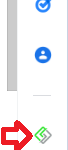
Add a lead
After you login to the Addin, all you need to do is open any email in your inbox and you will get a prompt, like this:
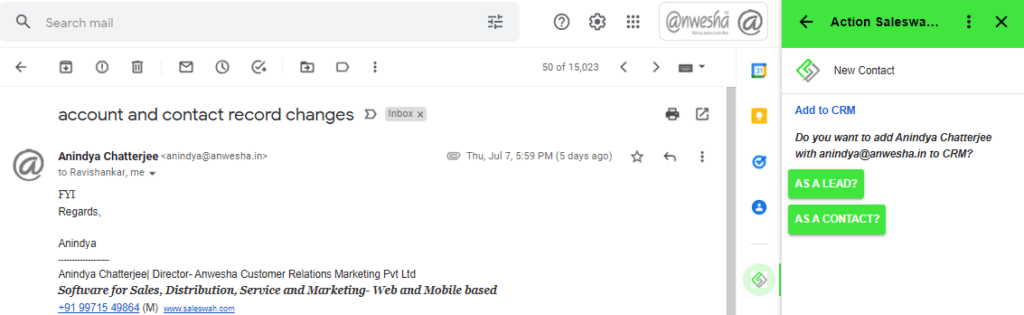
The lead goes to the CRM immediately.
Office 365 users
Office 365 users will be able to likewise activate Actions Saleswah CRM addin from the Appsource.
The rest of the workflow remains the same.
Assigning leads
By default leads are assigned to the user who is adding it to the CRM.
Only users in a Sales or Marketing role can add a lead or be assigned a lead.
Leads can be assigned to anyone below you in the hierarchy.; i.e. a manager to his reportee.
Cancelling leads
Leads can be cancelled by anyone who is at present assigned the lead. Saleswah keeps a record of the person who cancelled the lead and the date and time of cancellation.
While cancelling a lead, select a reason from the drop-down menu. And, yes, the reasons can be customized by your account administrator.
